- Call us: 800 405 4151
- SummitTraining@summit-train.com
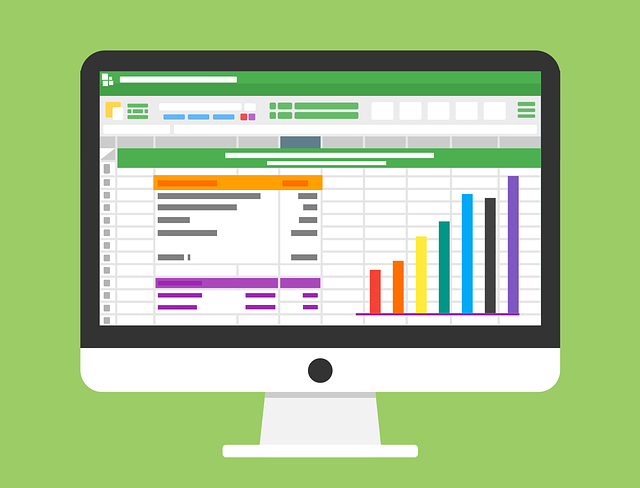
Please contact us if you don't see the course you need in the list. Course descriptions and availability are subject to change.
Microsoft Project is not part of Microsoft Office, however, we do offer Microsoft Project training. More information can be found here: MICROSOFT PROJECT
Instructor-Led, Classroom
An Understanding of Windows and the ability to use a mouse. Knowledge of Excel is also beneficial.
Instructor-Led, Classroom
An Understanding of Windows/Mac and the ability to use a mouse. Must have attended Level 1 Introductory Acrobat course or have equivalent knowledge.
Accessibility and Adobe PDF
Tagging PDF Documents
Accessibility Options from External Applications
Accessible Forms and Using LiveCycle Designer
Reading Order
Verifying PDF Accessibility
Additional Accessibility Settings
Instructor-Led, Classroom or Online
An understanding of Windows and the ability to use a mouse.
Exploring Excel
Developing Basic Skills
Creating Formulas
Formatting Data
Mastering Workbook Skills
Printing Worksheets
Instructor-Led, Classroom or Online
Introduction to Excel course or equivalent knowledge.
Working with Frequently used Functions
Improving Workbook Skills
Advanced Printing
Working with Styles and Templates
Instructor-Led, Classroom or Online
Introduction & Intermediate Excel courses or equivalent knowledge.
Working with Conditional Formulas
Working with Conditional Formatting
Performing Calculations with Time
Working with Hyperlinks
Refining Formulas
Working with Data Validation
Using What-If Analysis
Using Lookup Functions
Working with Data Lists
Creating Custom Views Using the Auditing Toolbar
Advanced Features
Excel and the Internet
Sharing Workbooks
Introduction to Working with Macros
Instructor-Led, Classroom or Online
Introduction to and Intermediate Excel courses or equivalent knowledge.
Learn to create a wide range of charts from the basic Column, Pie and Stock charts through combination (Bar and Line) charts to the more exotic waterfall and floating charts. Polish charts by learning how to refine the chart’s format.
Creating Charts
Formatting Charts
Working with Chart Types
Printing Charts
Instructor-Led, Classroom or Online
Introduction to and Intermediate Excel courses or equivalent knowledge.
More than a simple data table, a Pivot Table allows you to group information—by date, value, or by category and display varying levels of detail.
Introducing Pivot Tables
Creating a Pivot Table
Modifying a Pivot Table
Summarizing Data
Formatting a Pivot Table
Sorting and Filtering within a Pivot Table
Creating a Pivot Table from External Data
Creating Calculations in a Pivot Table
Enhancing Pivot Table Formatting
Creating a Pivot Table Chart
Printing and Extracting Data from a Pivot Table
Exploring PowerPoint
Developing Basic Sills
Working with Graphics
Working with Tables
Working with Charts
Working with Slide Masters
Working with Themes and Transitions
Running a Slide Show
Begin working on a publication
Modify the layout and structure of a publication
Format text in a publication
Edit the contents in a publication
Format graphics in a publication
Prepare a publication for distribution
Explore the Visio interface.
Create a route map.
Modifying Diagram Shapes.
Create process diagrams.
Create an organization chart.
Create a custom shape.
Design a custom stencil.
Design styles and templates.
Design a floor plan.
Represent external data in Visio.
Share drawings.
Exploring Word
Developing Basic Skills
Formatting the document
Printing the document
Using Bullets and Numbers
Setting Tabs
Working with AutoCorrect
Beyond Basic Formatting
Working with Borders and Shading
Working with Quick Styles
Working with Building Blocks
Creating and Using Quick Parts
Using Find and Replace
Working with Basic Headers and Footers
Working with Tables
Adding formulas to a Table
Pasting an Excel Worksheet into Word
Working with Styles
Working with Long Documents
Working with Templates
Working with Forms
Please use the content in these outlines as a general guide as to the topics that will be taught. We cannot guarantee that all the topics listed in an outline will be covered during your particular class. Based on student need, your instructor may have to adjust the course content to suit your class, unexpected events, as well as the composition and skill level of the students in attendance.
© Copyright 2025 Summit GBTX Training, LLC. All Rights Reserved.
